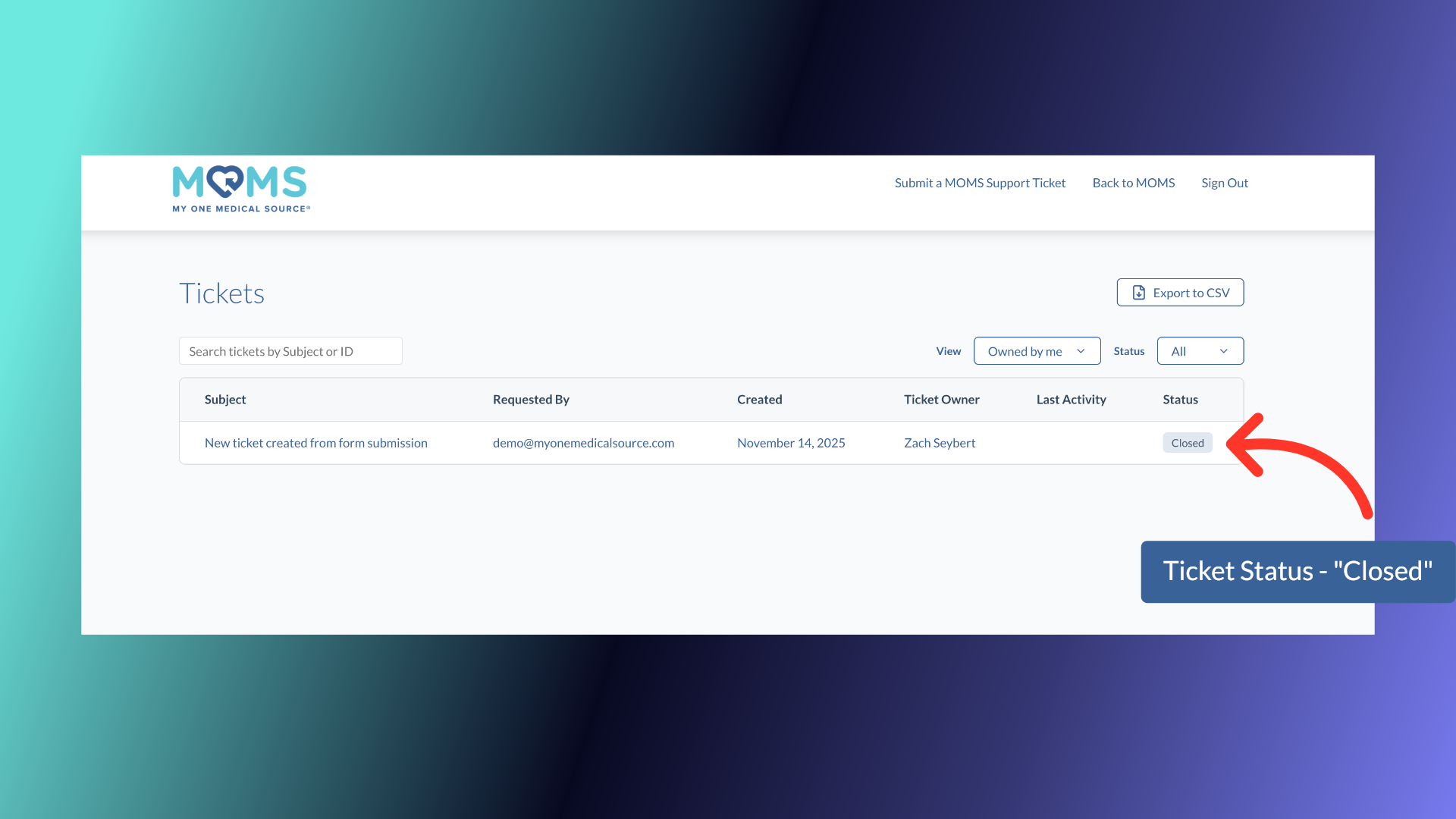Introducing the MOMS Support Center
We are excited to introduce the MOMS Support Center as a resource for Labs and Clients in need of assistance when using the MOMS platform. This video will walk you through the Support Center and show you how to create a support account, and submit tickets should you need to.
1. Accessing the MOMS Support Center
To access the MOMS Support Center, visit the MOMS website and click the Help Menu. Then, select Support Center.
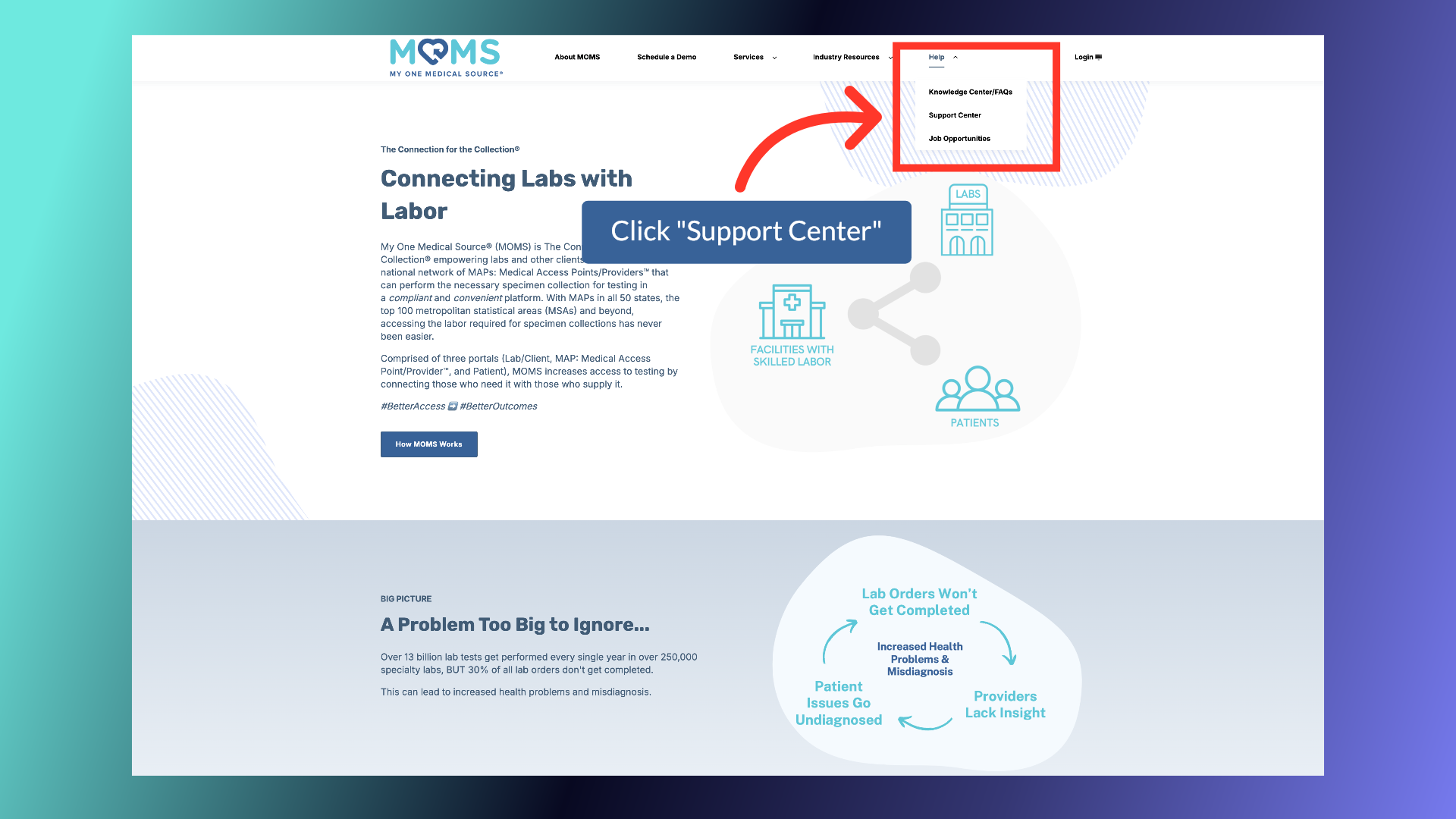
2. Support Center Registration
When first accessing the Support Center, you will need to create an account. Click Register Here to set up your profile.
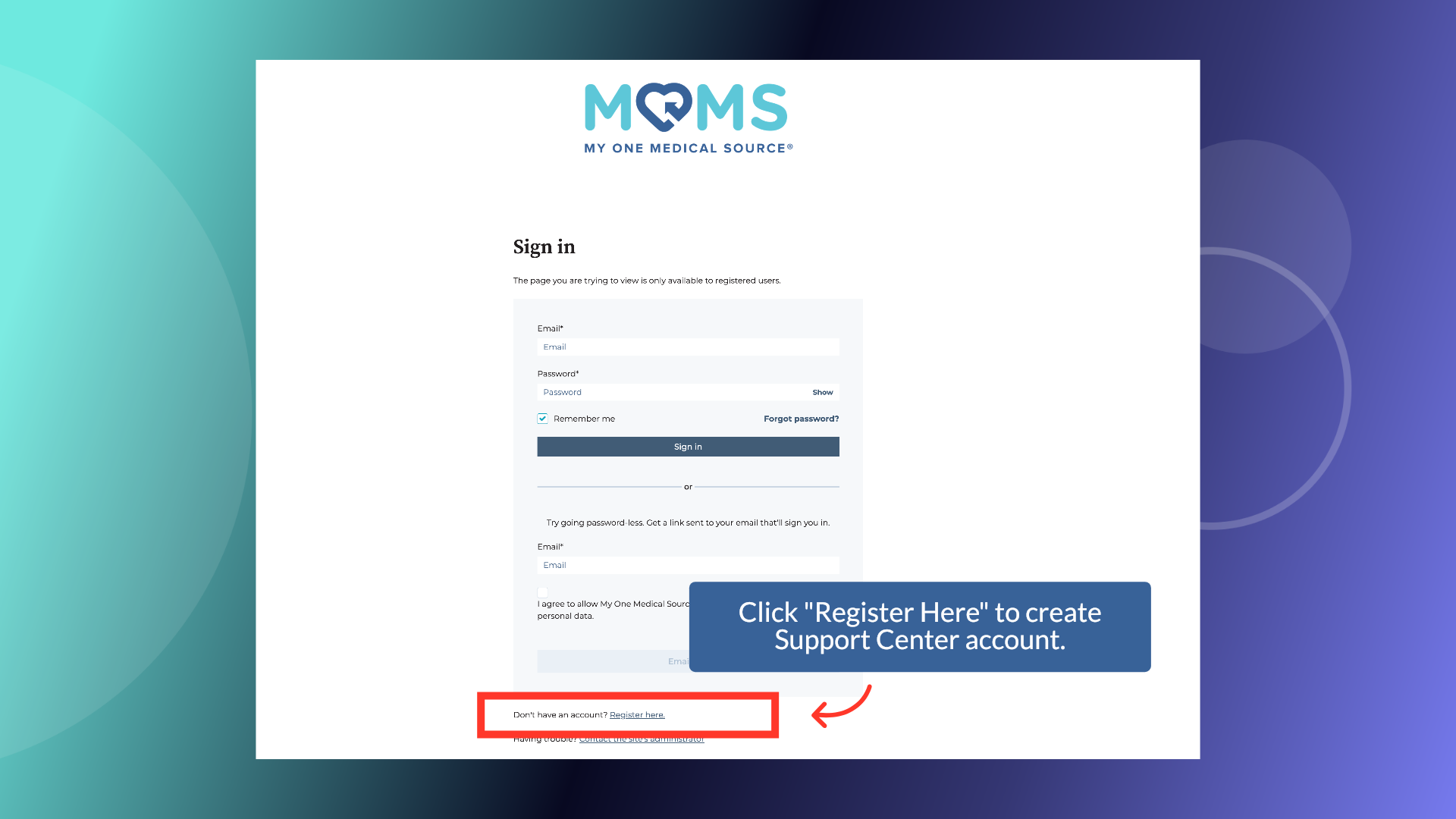
3. Creating your account
Enter your email address and set a password for the Support Center.
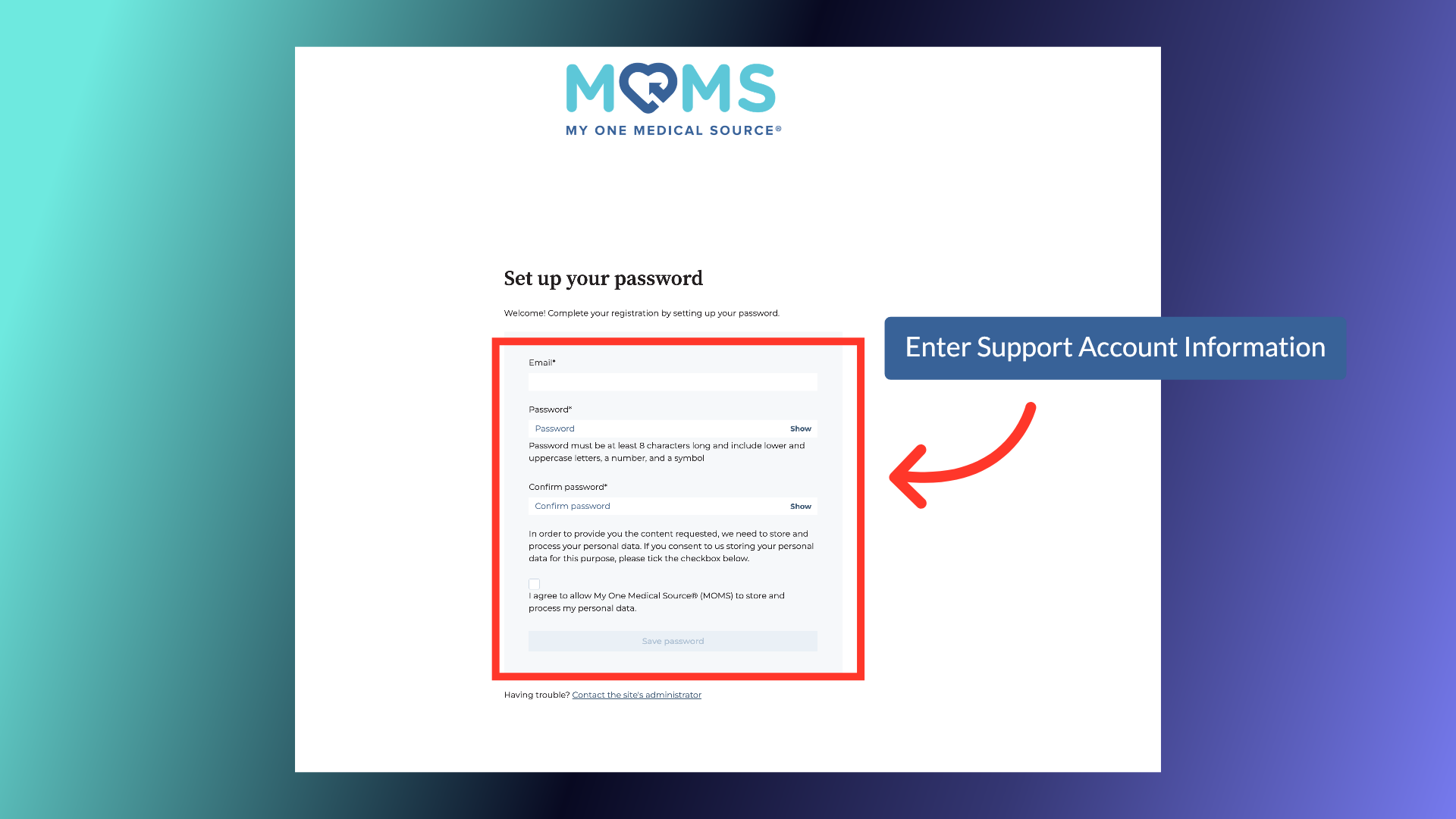
4. Email verification
You will receive a verification email to the address you entered. Verify your email to complete your registration
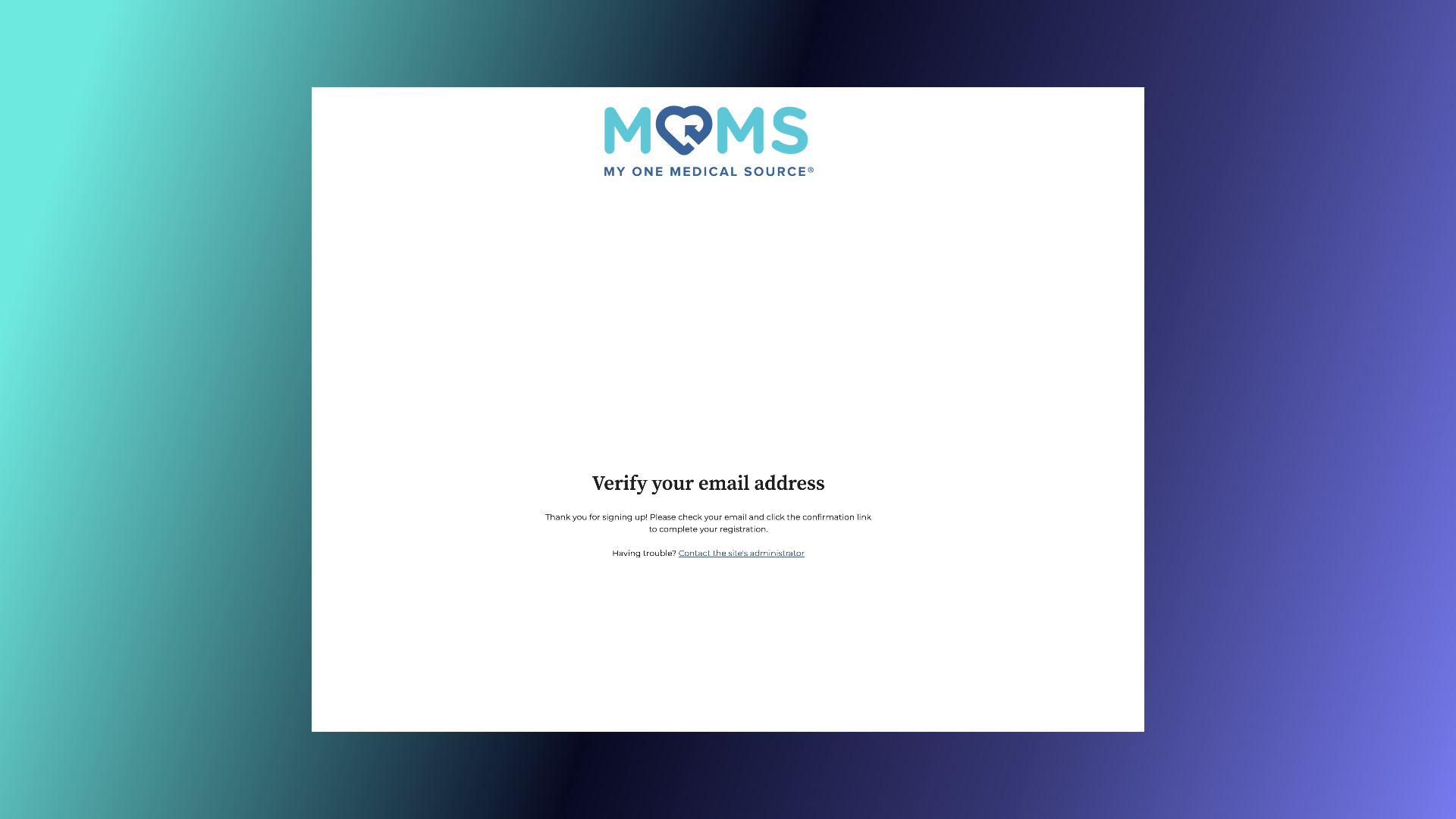
5. Creating a Support Ticket
Once logged in, you will be in the newly created Support Center. To submit a Support ticket, click "Submit a MOMS Support Ticket" in the header menu or the footer menu at the bottom of the page.
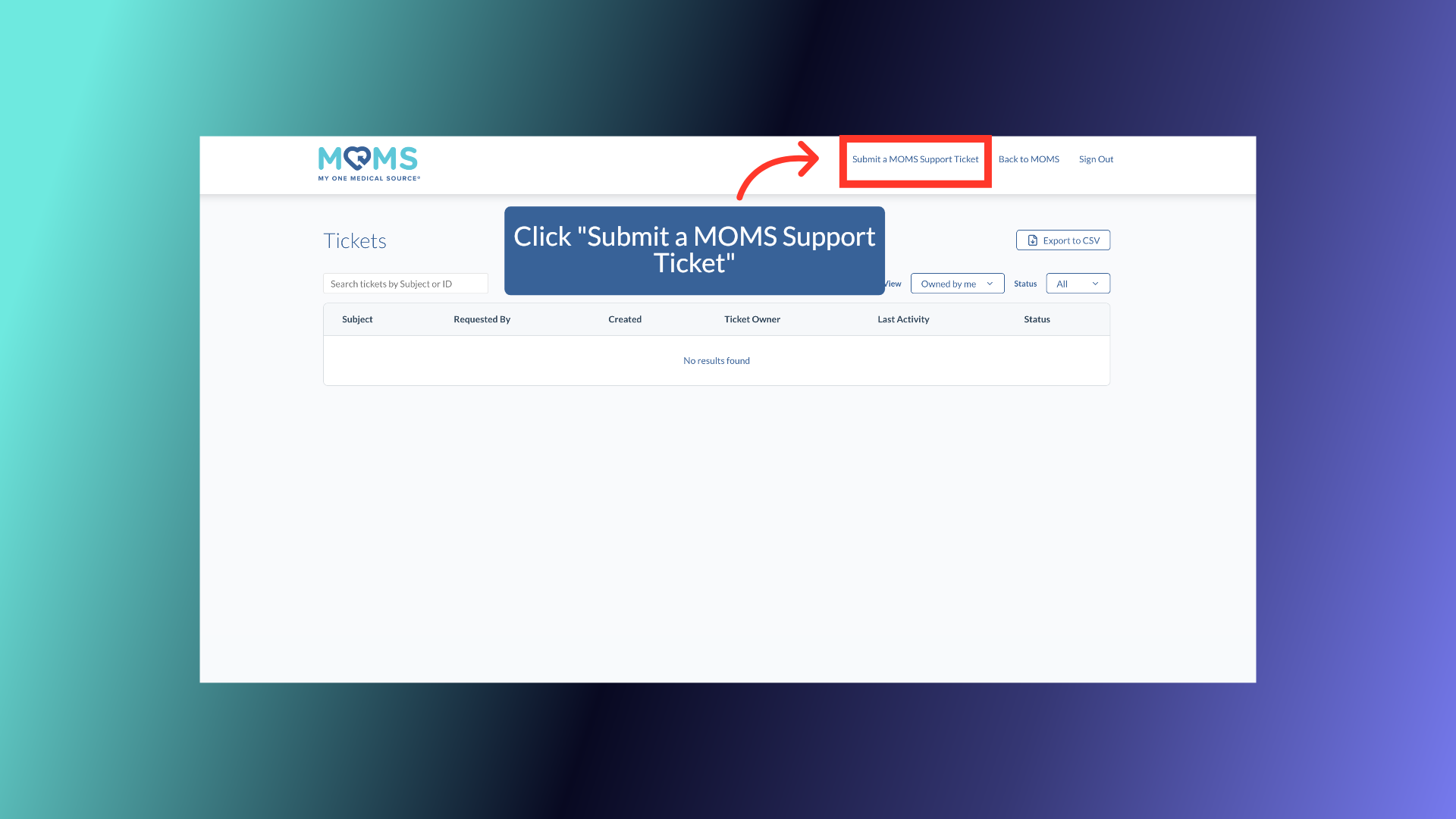
6. Ticket Submission
When submitting a ticket, fields with a red asterisk are required. Select the date that you're submitting the ticket, your company name, your name, and email address.
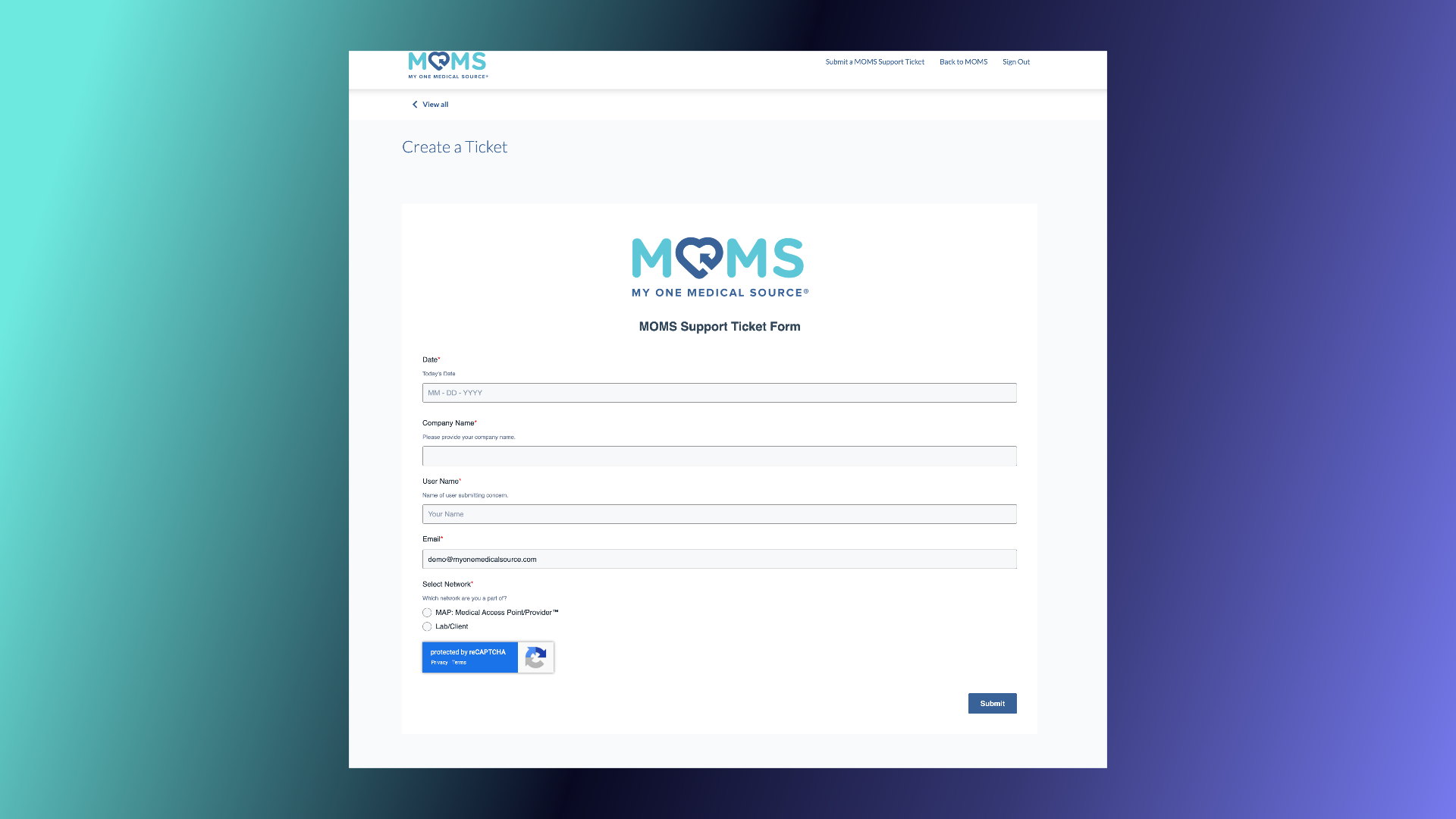
7. Lab/Client Network
Select the Lab/Client network option to continue.
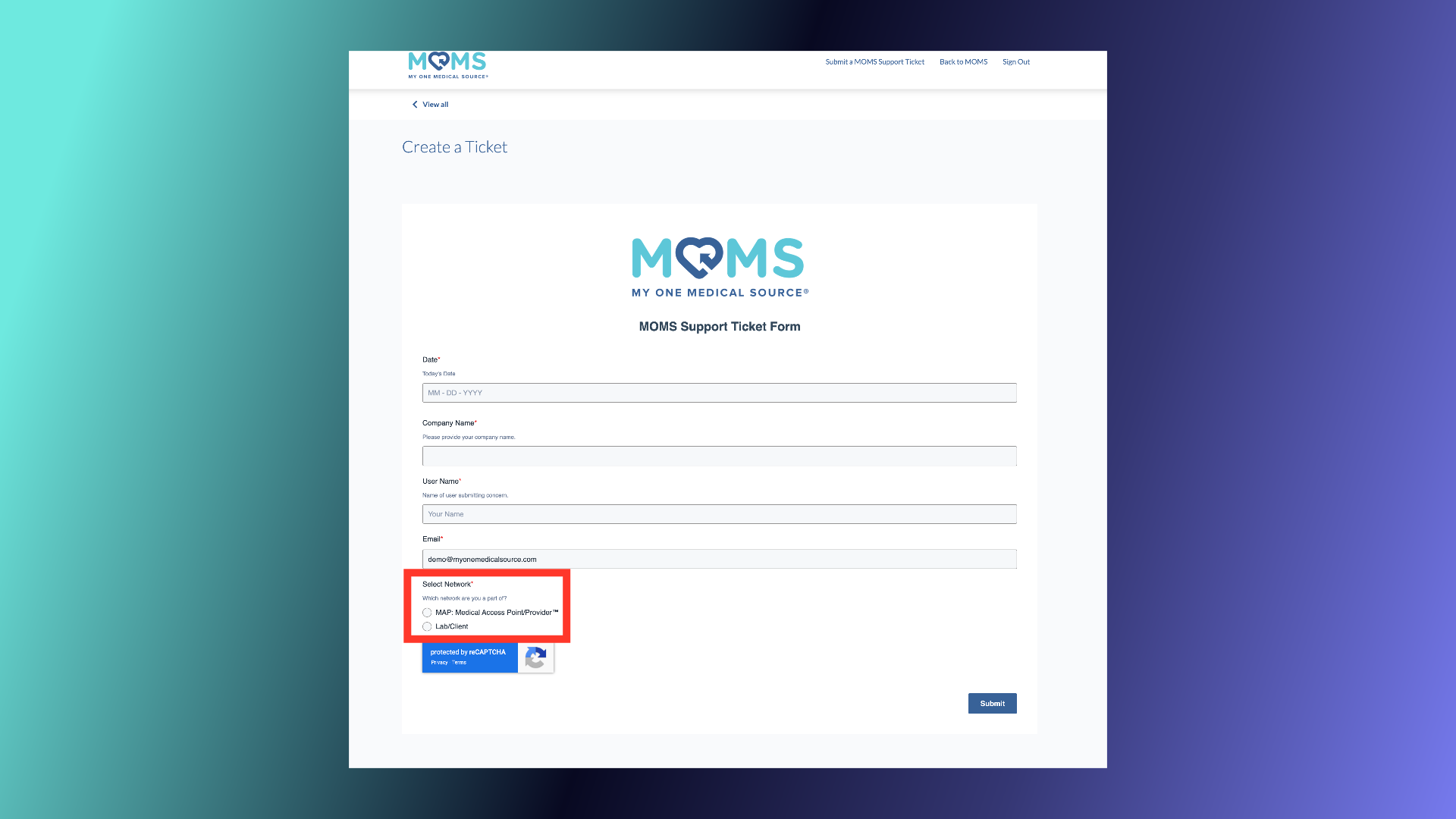
8. Type of Concern: Issue with Draw
There are four options for the type of concern ticket. If you had an issue with a draw, select Issue with Draw. Required information is the MAP at which the draw was performed, the patient name, and phone number, the panel which was drawn, date of service or issue and a description of the encounter.
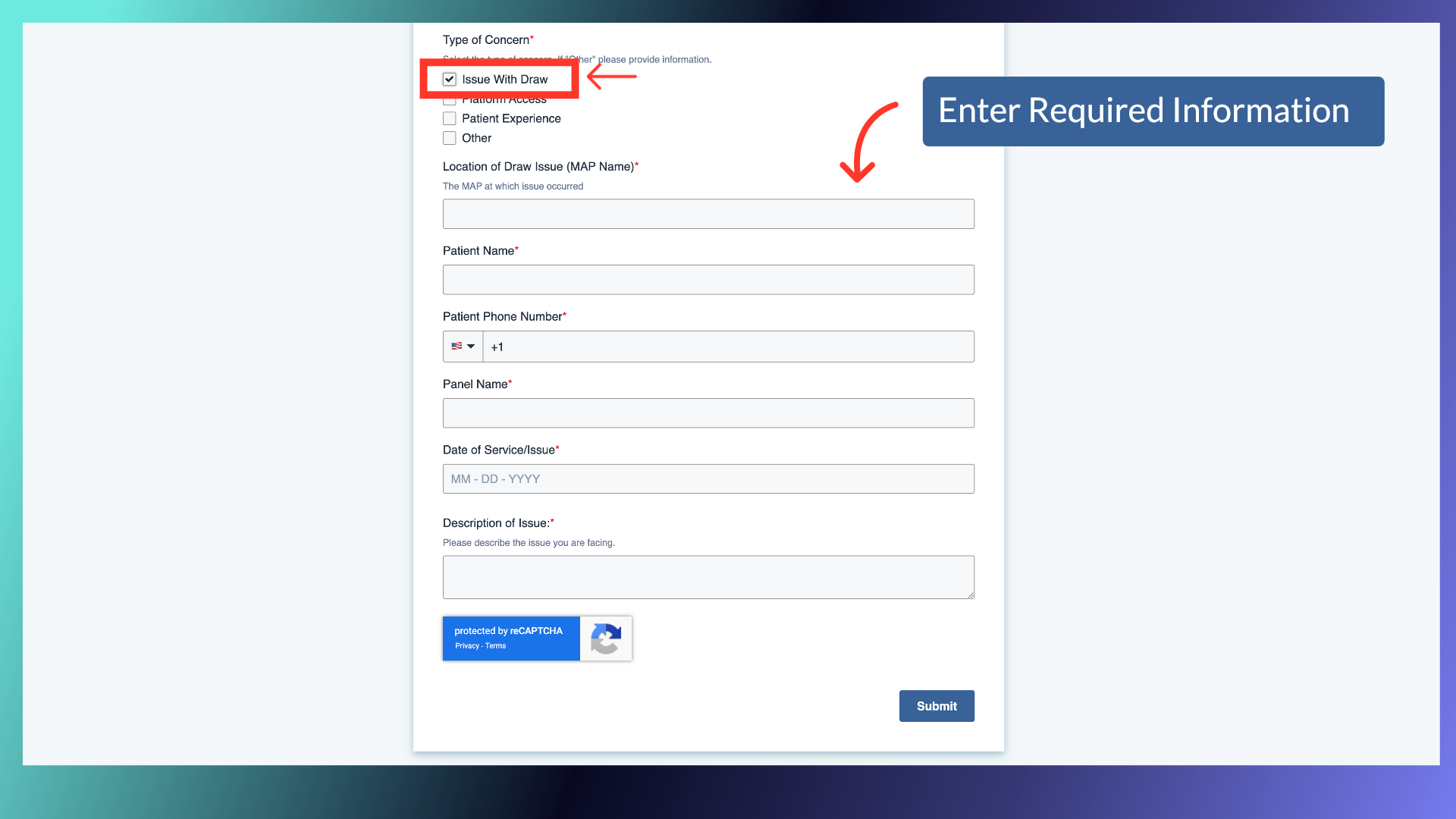
9. Type of Concern: Platform Access
If you are having an issue with accessing the Lab/Client portal, select Platform Access. Then the date of the issue, and describe the issue. For example, account is locked, or password needs to be reset.
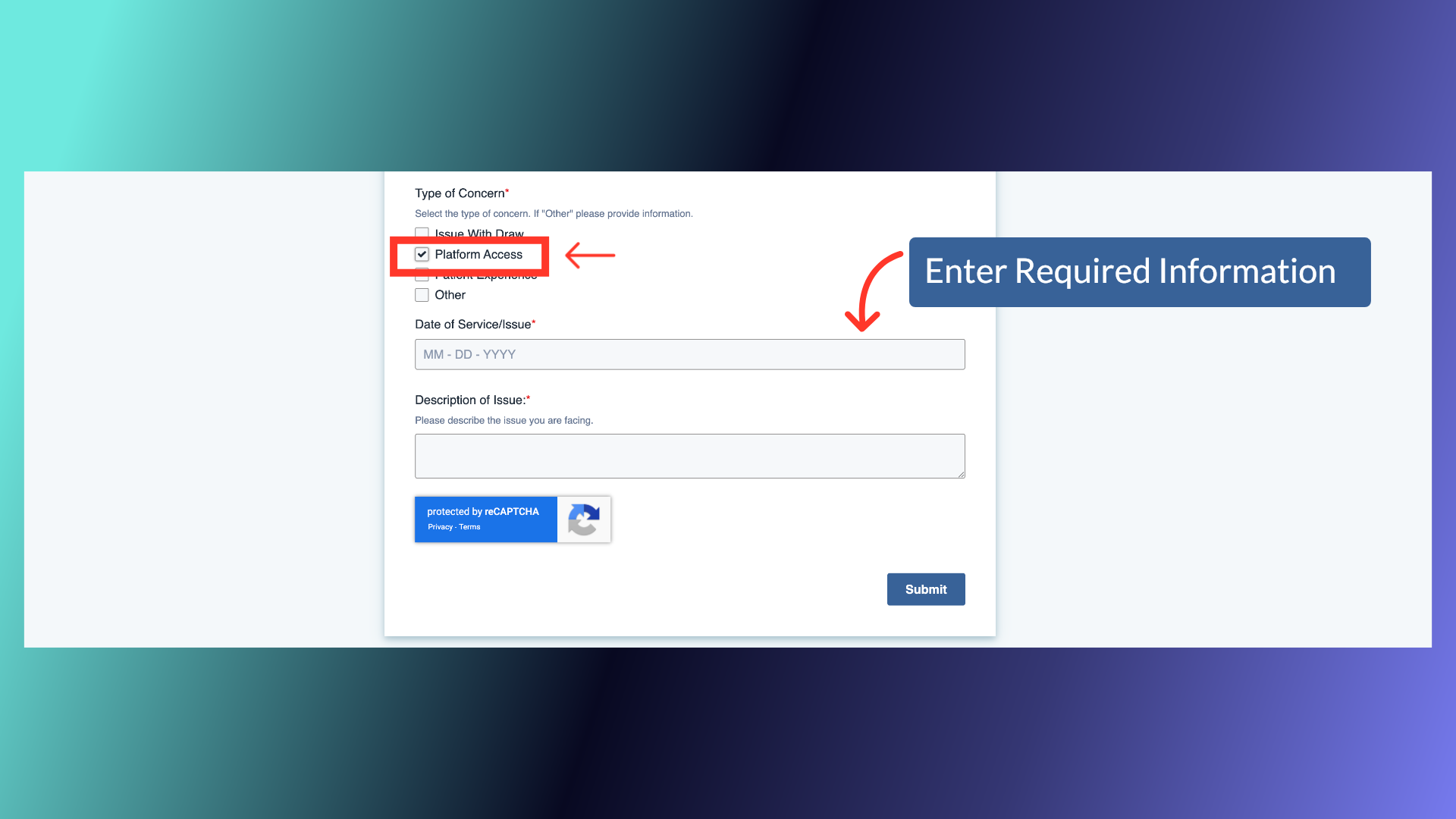
10. Type of Concern: Patient Experience
To report a patient experience, select Patient Experience. Required information is the MAP at which the draw was performed, the patient's name and phone number, the panel drawn, date of the issue and a description.
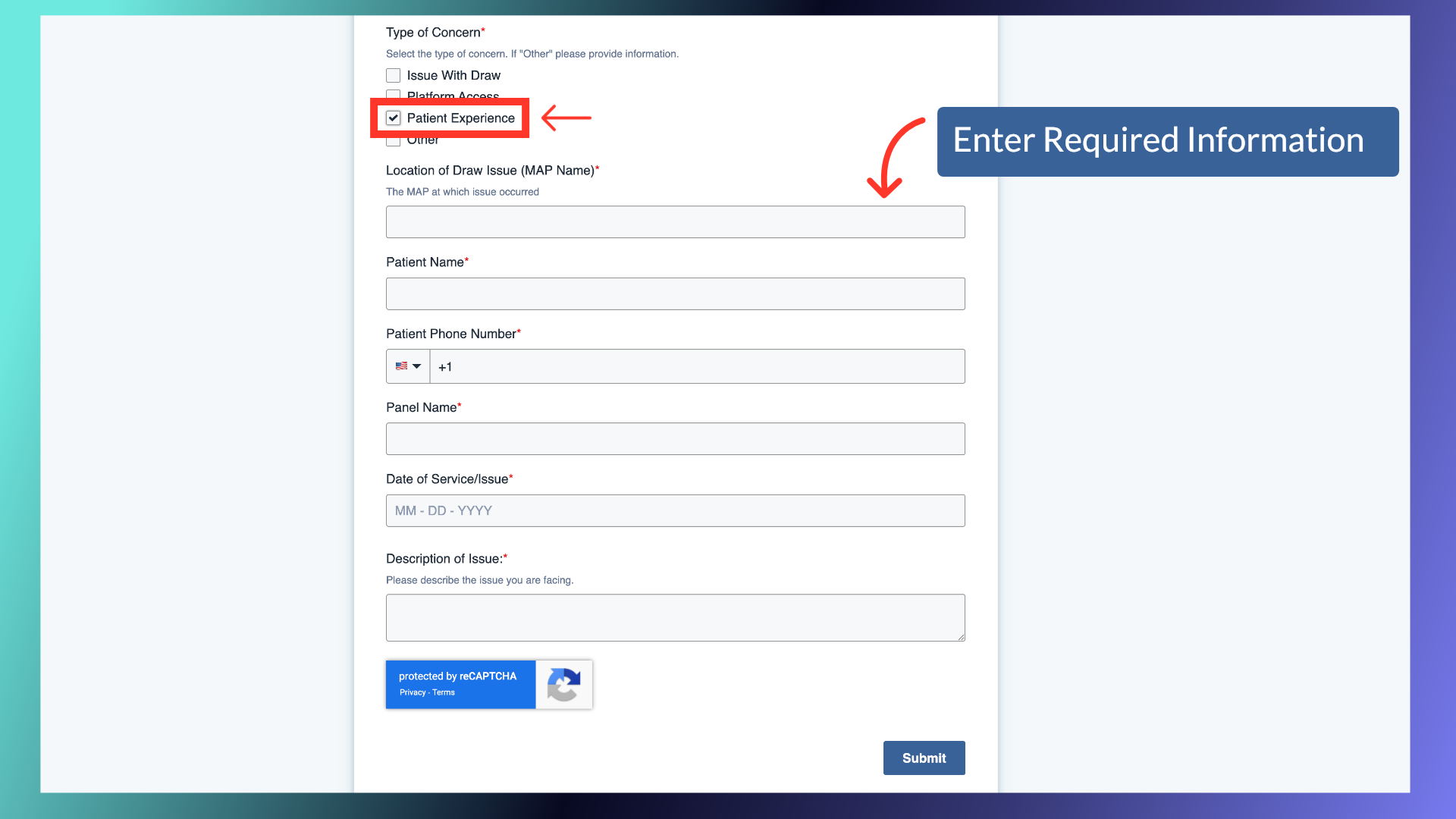
11. Type of Concern: Other
If you feel that your issue is not described by any of the previous three options, select Other. Then describe your issue and provide the other necessary information.
12. Ticket Submission
After clicking submit, you will see the verification message that your ticket has been submitted to MOMS for resolution.
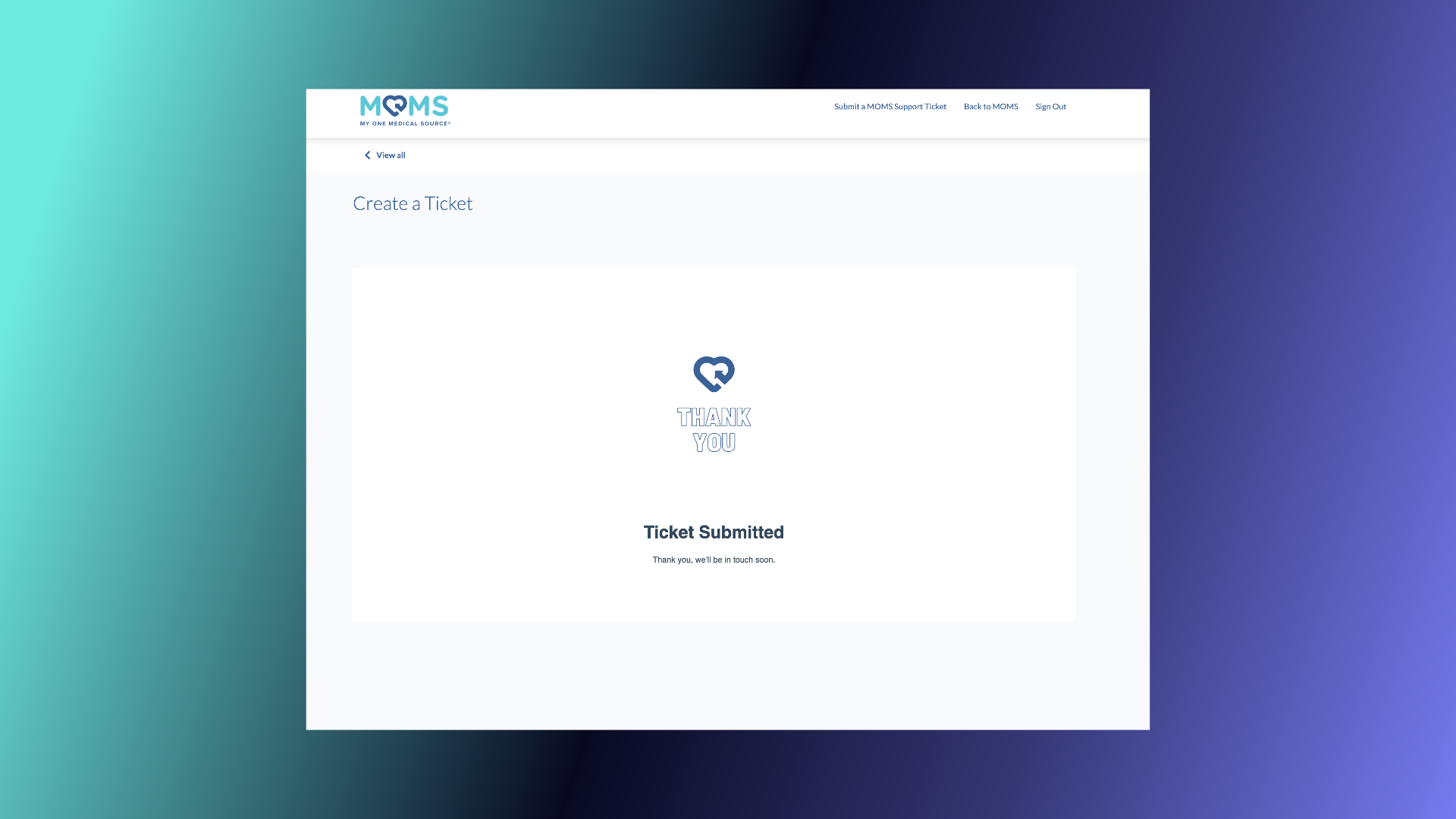
13. View All Tickets
Click View All to see all tickets submitted by your organization.
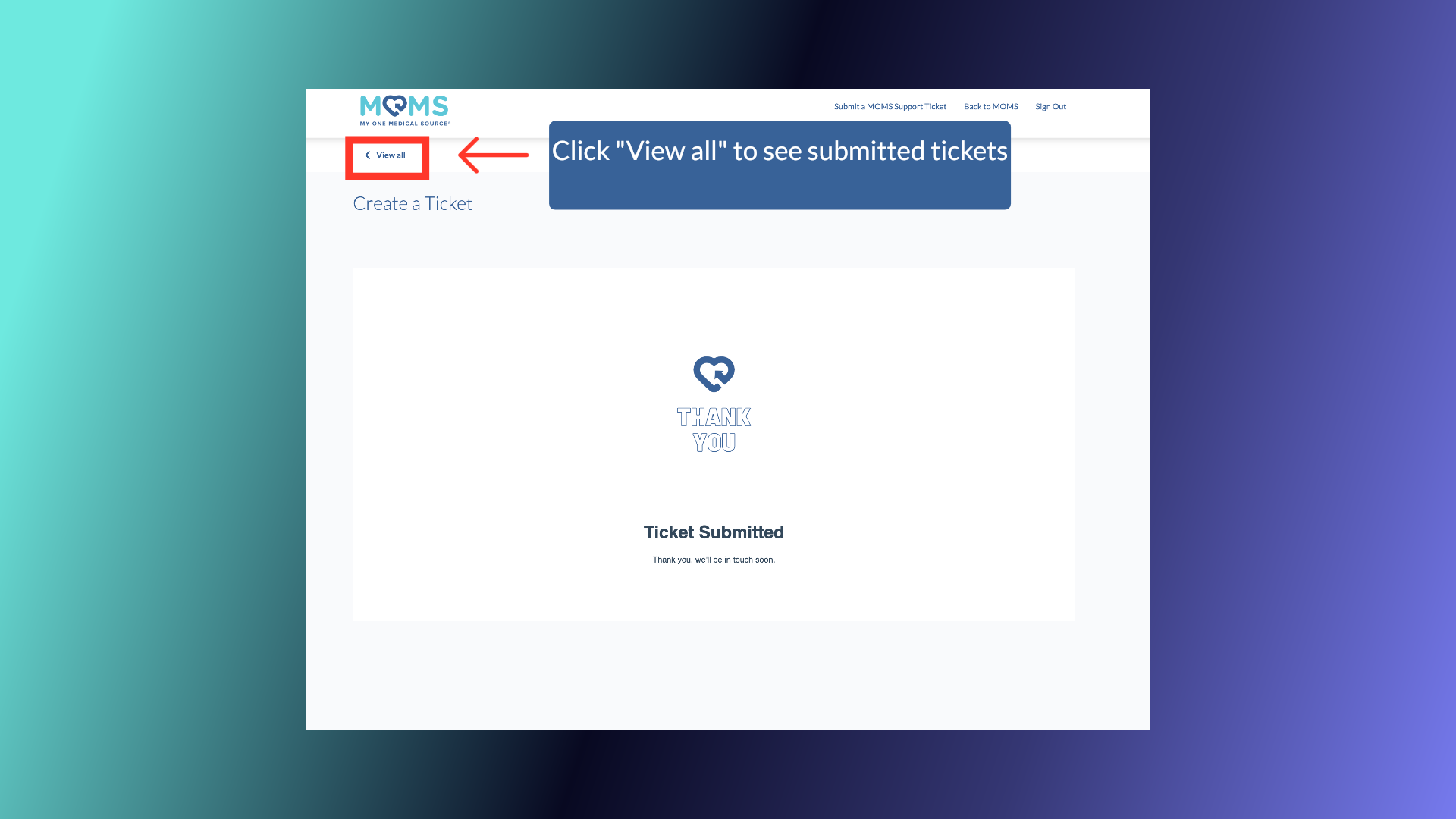
14. Tickets
The Tickets page will show all tickets you, or your organization, have submitted to MOMS. Information displayed is the Subject of the ticket, who it was requested by, creation date, ticket owner, the last activity and ticket status.
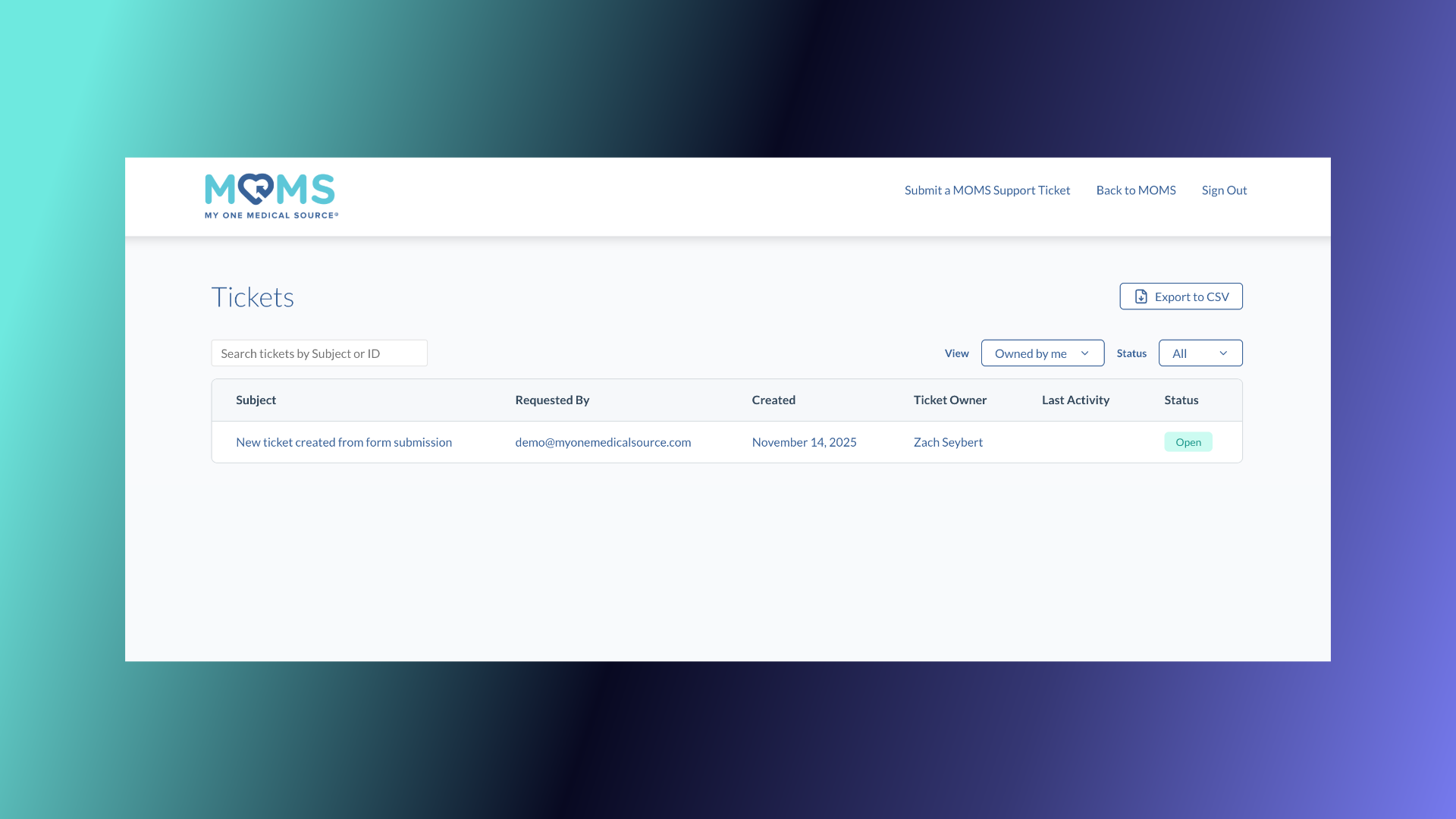
15. Viewing Ticket
To view the ticket and any comments, click the ticket name or subject.
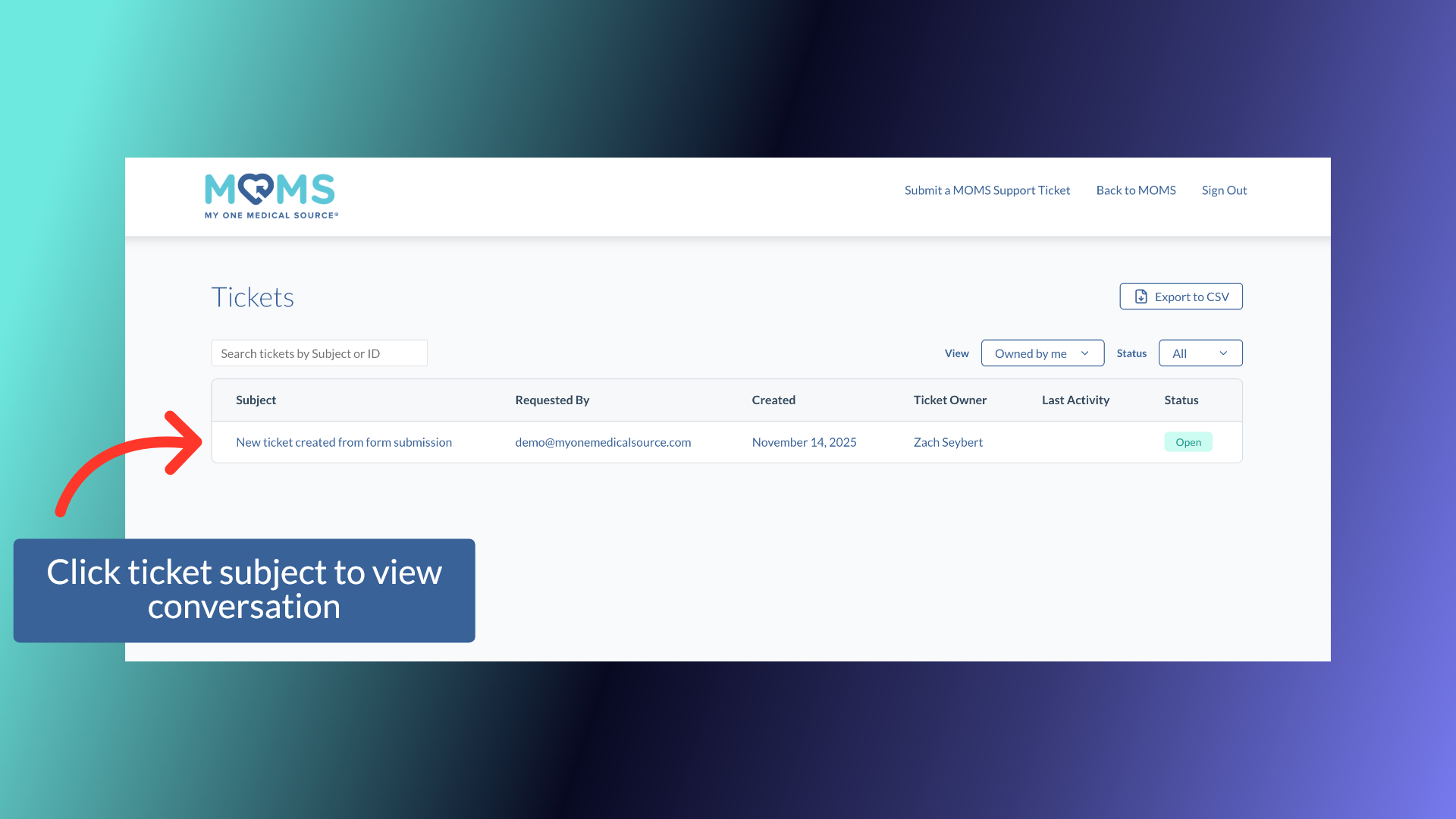
16. Ticket View
In the ticket view, you are able to send and see any comments by the MOMS team that is working on the ticket resolution
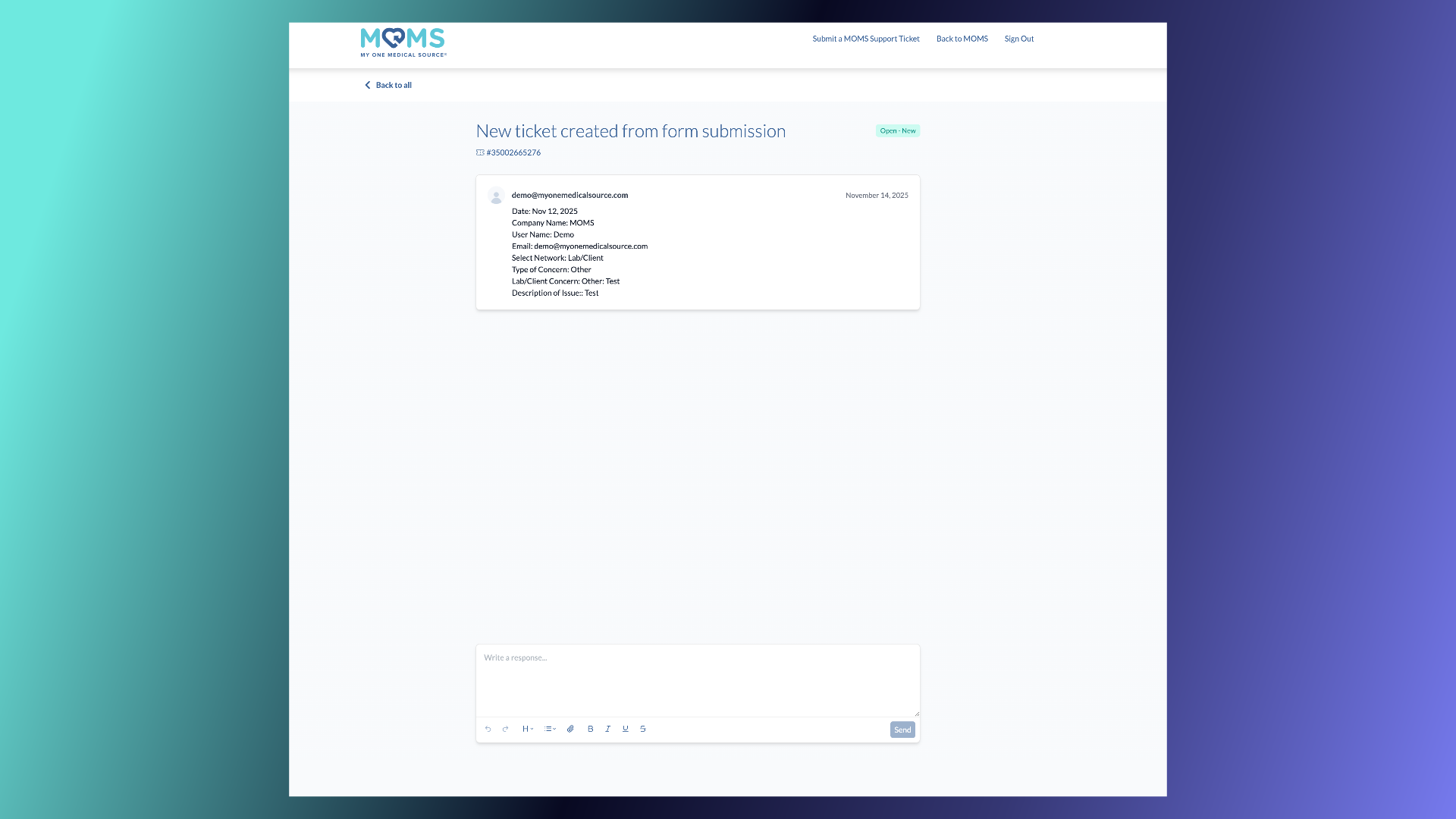
17. Ticket Status - "Open"
An Open ticket status means that the ticket is being worked on.
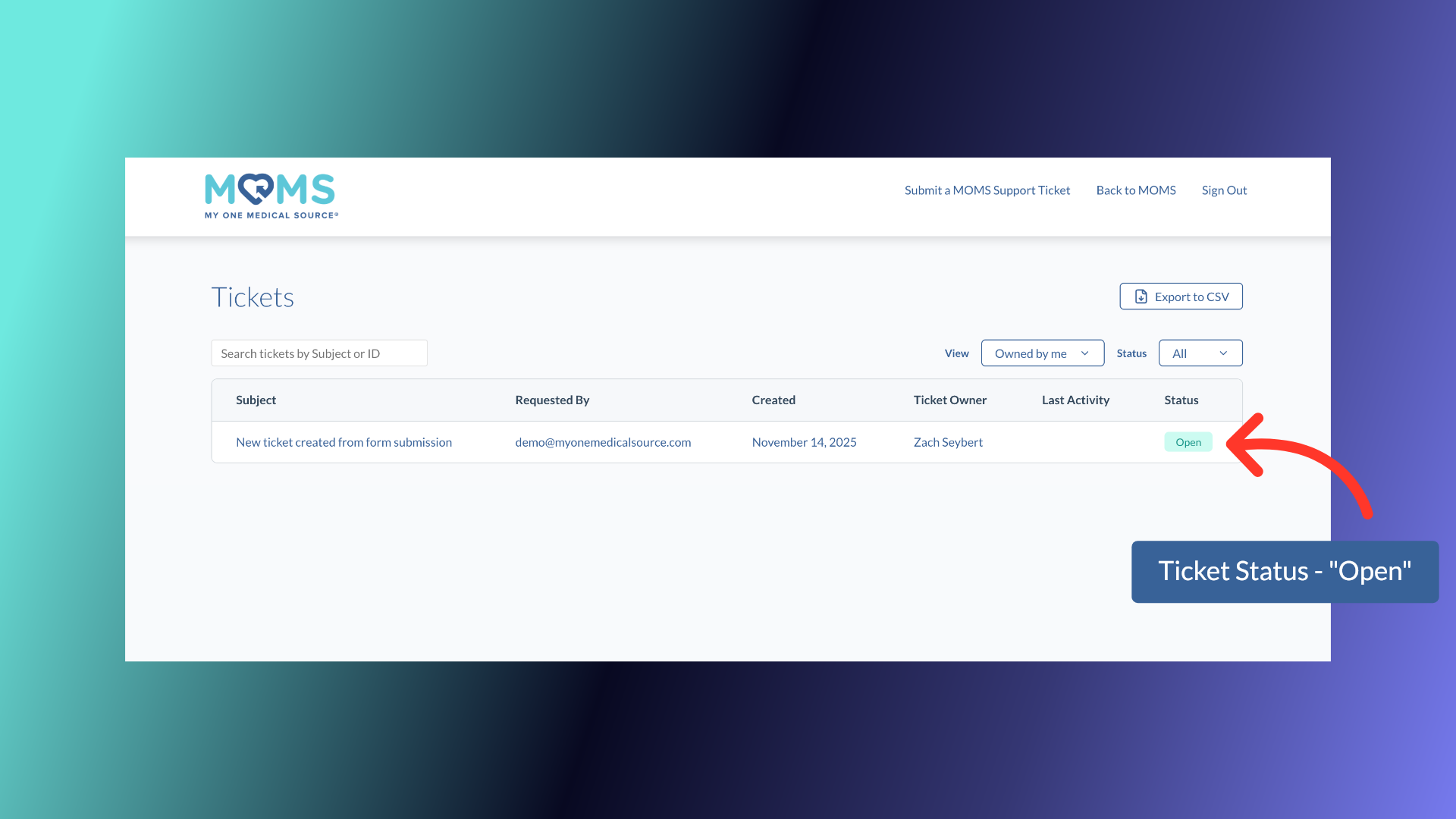
18. Ticket Status - "Closed"
When the ticket status is closed, the issue has been resolved. Once closed, you will not be able to add to the communication thread. Should you need more assistance please email help@myonemedicalsource.com or contact your MOMS account manager.